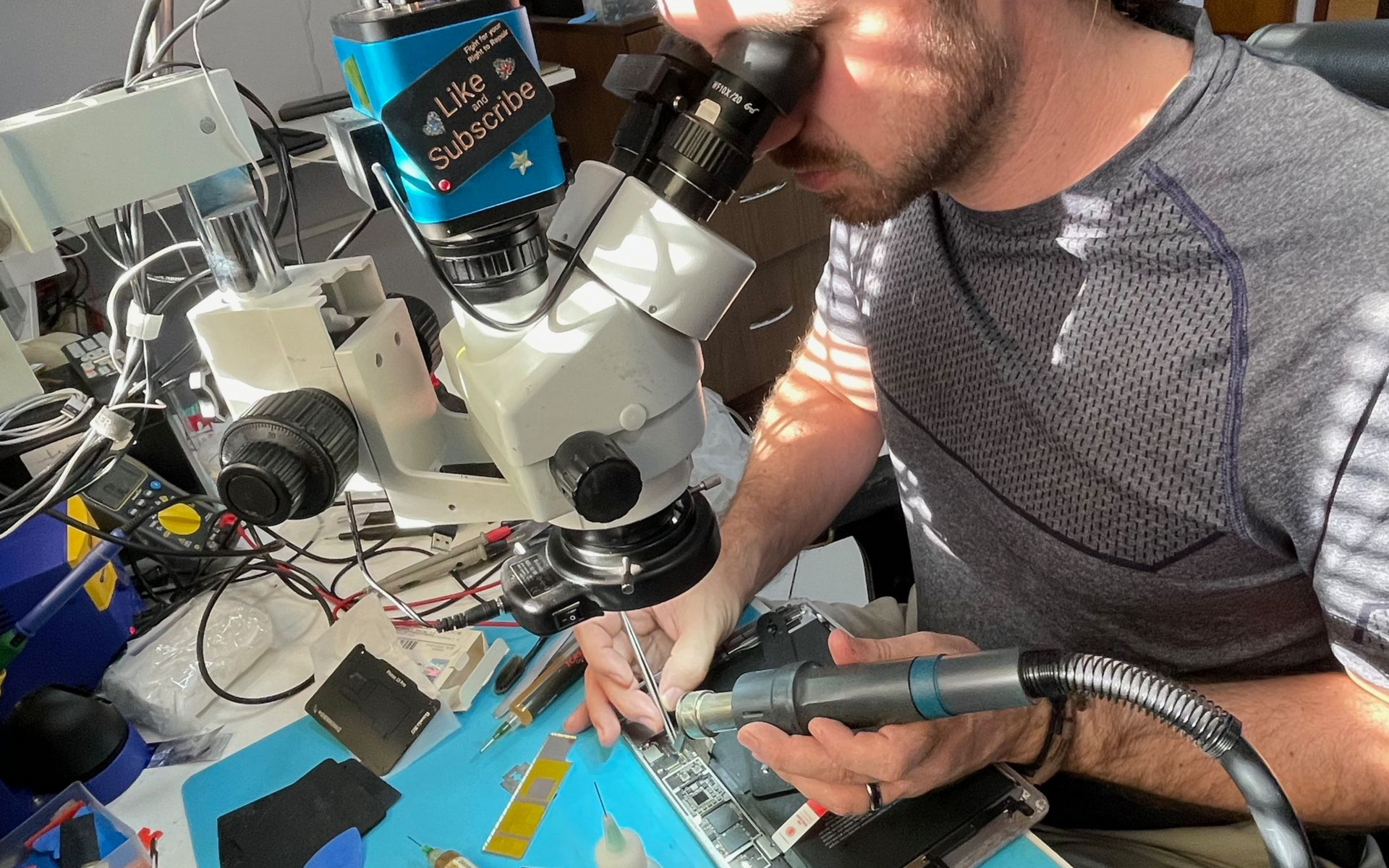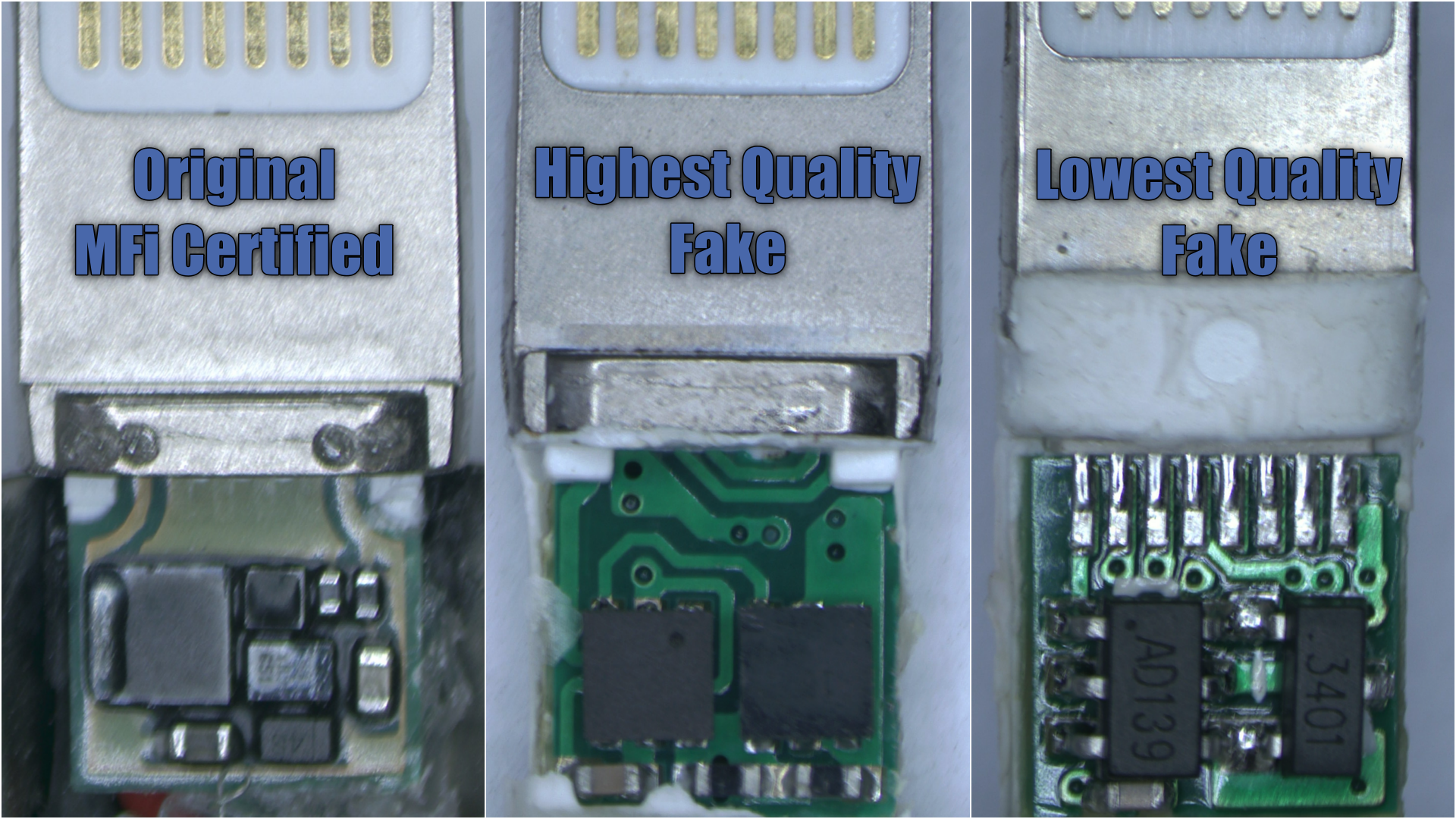When an iPhone Won't Charge: Common Causes and Solutions
When an iPhone Won't Charge: Common Causes and Solutions
If your iPhone isn’t charging, don't panic! While iPhones do have some of the best tech inside of them, they can still run into some basic issues. The normal problem usually lies either with the charger, the cable, the charging port, or it can even be a system setting. On the flip side, your logic board could have a failure or you may need a professional repair. Let’s dive into the common reasons why your iPhone might not be charging and how you can fix it.
Why Is My iPhone Not Charging?
There are several reasons your iPhone might not be charging. Let's break down some of the most common culprits and also what you can do about it.
What to Do When Your iPhone Won't Charge
1. Check the Cable and Adapter
The first thing to do is check your cable for damage. Look for cable damage or exposed wires. If you have a lightning cable - look for some burnt pins or damage to the head itself.

This can cause your iPhone to not charge right or at all.
If it is not your normal cable, make sure that you are using an Apple-certified cable and charger. Apple recommends using accessories like the MagSafe 15W charger, 20W USB-C adapters, and Lightning cables.
Check for a damaged, frayed cable, or a damaged plug including burnt or bent pins.
Avoid using generic chargers, as they may not be compatible with your iPhone. If you are purchasing a generic charger - make sure it is a PD charger (not QC)
2. Change the Power Source
Sometimes the problem lies with the power source you’re using.
3. Clean the Charging Port and Accessories
A dirty charging port can often cause charging problems. Dust, lint, or other debris can get stuck in the port, blocking the connection. We have seen many times that a cable can not plug all the way in and “Click” because there is so much junk in the port.
Clean your iPhone's charging port using a soft brush or a toothpick.
Be gentle to avoid damaging the port or the internals of your device.
Using some type of microscope or lupe will help with making sure your port is very clean.
4. Check the Optimized Battery Charging Feature
iPhones running iOS 13 or newer come with a feature called "Optimized Battery Charging." This feature helps preserve battery health by reducing the time your iPhone spends at full charge.
If your iPhone stops charging at 80%, it might be because of this feature.
If the phone is getting too hot, it may delay the charging until it cools down.
5. Advanced Troubleshooting
If none of the above steps help, there are a few more advanced troubleshooting options.
Force restart your iPhone to rule out any temporary software glitches.
6. Force a Restart
Sometimes, your iPhone just needs a reboot to fix the issue. Here’s how to force restart:
iPhone 8 or later and iPhone SE (2nd generation)
- Press and release the volume up button.
- Press and release the volume down button.
- Press and hold the side button until you see the Apple logo.
iPhone 7, iPhone 7 Plus
iPhone 6s and earlier
7. Contact your Trusted Support Center
If you've tried all the steps above and your iPhone still won’t charge, it might be time to reach out to an expert. You can contact Apple Support or a trusted iPhone repair center like La Clinica de la Manzana for further assistance. They can help you determine if there’s a deeper hardware issue.
Chargers, Cables, and Power Sources for iPhone
Wall Outlet
Plugging your iPhone directly into a wall outlet is usually the most reliable option for charging. Typically you can use a normal Power adapter or a wireless charger.
Computer
We recommend using a computer more in the case of an emergency. It’s good to use a USB 3.0 port to charge your iPhone as the power delivery from a USB 2.0 port is up to 2.5 Watts, and a 3.0 port is up to 4.5 Watts (almost double the charge speed). Make sure the computer is on and not in sleep mode.
Power Accessory
If you’re using a power accessory like a portable charger, wireless charger, or charging hub, ensure it’s compatible with your iPhone model, charged up if needed, and ready to go.
How to Know If the Charging Port is Damaged or Dirty
If your iPhone isn't charging properly, the charging port could be dirty or damaged. Here's a quick and easy way to check:
Check to see if your charging cable goes all the way in - if there is a solid “CLICK”
Inspect the port for any visible dirt or damage - normally dirt is packed into the bottom of the port and hard to see.
Try to clean the port gently with a soft brush or toothpick and see if any dust or lint is coming out, or moving around.
To have your port professional cleaned, visit a trusted repair center like repair center like La Clinica de la Manzana , where we can clean your port and all other parts of your iPhone.
How to Check the Health of Your Battery and If It Affects Charging
You can check your battery health by going to Settings > Battery > Battery Health. If the health is significantly degraded, you may need a replacement.
If your iPhone is more than two years old, or your battery health is at 79% or lower, that battery wear might be causing charging issues.
What to Do If Your iPhone Stops Charging at 80%
If your iPhone stops charging at 80%, it’s likely due to the optimized battery charging feature. This feature helps prolong battery life by learning your charging patterns.
You can turn off this feature by going to Settings > Battery > Battery Health and toggling off "Optimized Battery Charging."
What to Do If You See an "Accessory Not Supported" Message
If you see an “Accessory Not Supported” message, it usually means there’s a problem with your charger, cable, or accessory.
Check if the cable is damaged or if the accessory is compatible with your iPhone.
Try using another cable or charger to see if the issue persists.
If the problem continues, you may need to update iOS or clean the charging port.
FAQs About iPhone Charging Issues
This is usually due to the optimized battery charging feature in iOS, which helps preserve the lifespan of your battery. The phone will resume charging past 80% when it has learned your daily charging habits and believes your iPhone will be disconnected soon.
Clean the port gently with a soft brush or toothpick. If cleaning doesn't work, it might be time to visit a technician for a replacement port or a deeper cleaning.
You can check your battery’s health by going to Settings > Battery > Battery Health. If the health percentage is below 80% we recommend changing it.
You can visit us at our Store for expert diagnostics and repairs. Call or message ahead to make sure we have available spots for your appointment, or check our website for more details about our services.
How to Reach La Clínica de la Manzana’s Technical Support
If you've gone through all these steps and your iPhone still won’t charge, it’s time to reach out for professional help. La Clínica de la Manzana offers expert technical support to diagnose and repair charging issues.
Our technicians will help identify if your iPhone has a hardware issue, such as a damaged battery or charging port.
Visit us for a quick and efficient diagnosis. Call or message ahead to make sure we have available spots for your appointment. Our team is ready to help!